Mode Selection 🎮

⚔️ Battle Royale
- Solo There are no teams in this mode - it is a free-for-all battle royale.
- Duo Teams of two are dropped into the map in this mode.
- Quads Teams of four are dropped into the map in this mode.
🔫 Firing Range
All the weapons, attachments, and throwables are available in the firing range — it is meant for you to try out the different gear available.
🚶♂️ Free Roam
You can freely move around a small map and understand how traversal works on Indus.
🔥 Hot Drop
A rapid-fire mode where solo players reign supreme.
Flight ✈️
Flight is the first event that takes place at the start of a match. In this section, you can look at the map and select a location to drop either alone or with your squad. Your strategy here will determine how the rest of the match plays out.

Dive 🪂
Upon ejecting from the flight, you and your team will dive to your selected location. With default controls, if you push the run control upwards, your Mythwalker will dive down faster but if you pull it back, it will glide down slowly giving you more control to accurately land. Note that there is no follow mechanic in the game yet and every player must manually land upon ejection, in coordination with their squads.

Nirvana - The Storm ⛈️
The ‘storm’ in Indus is called Nirvana and Mythwalkers must stay out of it to remain alive. Mythwalker’s health drains if they find themselves in Nirvana and it drains at a faster rate the further you are in the game.

Mini Map 🗺️
The map is always available for you to check and can be found in the top-right hand corner of the screen in default settings. Various map settings can be changed in Settings > Mini Map.

Bag 🎒
The Bag or Player Inventory can be found by default in the bottom-left corner of the screen. Every Mythwalker has a basic inventory at the start of a game and can expand inventory by finding better bags across the session. You can manage your Inventory by dragging Attachments, Weapons or Ammo into each other (if compatible) or discard it by dragging it out of the Bag menu.

Looting 🔍
In Indus, Mythwalkers begin every match without any weapons or gear. They must explore the map and loot as much gear as possible if they want to stand a chance of remaining alive and defeating their enemies. There is an option to Auto loot or loot manually which can be enabled or disabled.
Shooting 🔫
Offense is the best defense. Shooting is the main way of attacking and can be done in first and third-person, with and without Aim Down Sight (ADS) using a variety of weaponry.
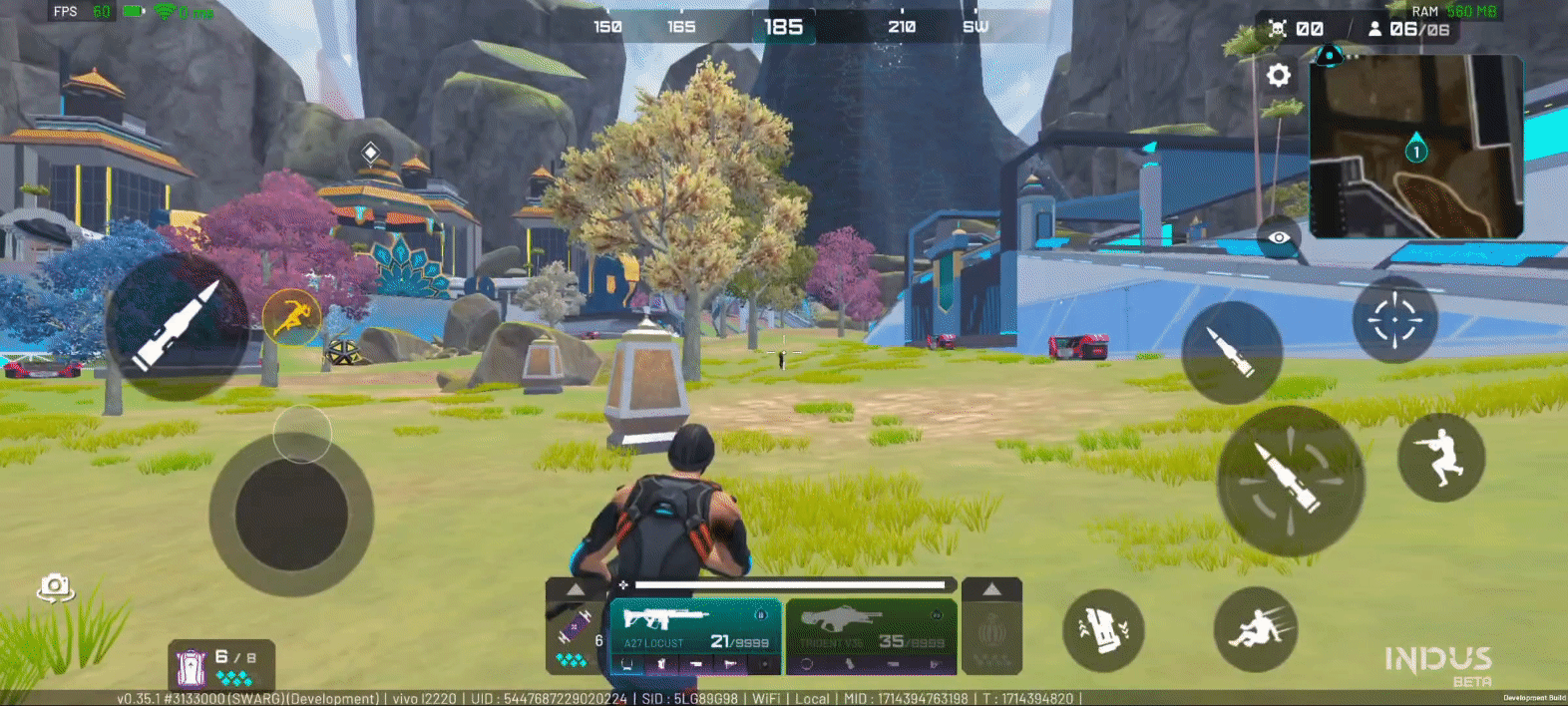
Vehicles 🚗
Use vehicles to move quickly across the map. Right now, there's a bike that can seat two Mythwalkers. Additional vehicles are in the works and will be introduced soon.

Supply Drops 📦
Supply Drops take place occasionally across the map and have strong, high-rarity weapons such as Yaksha weapons that can only be found through them.

Ping/Mark 📍
Mythwalkers can mark various objects for their own reference or for their squads. This is called Pinging. There are multiple kinds of Pings available in Indus:
- Location Ping: Press the Ping button at any location on your HUD or on the mini-map.
- Threat Ping: Upon pressing and holding the Ping button and dragging our finger slightly left or right, the Ping menu will come up. Here you can switch to the Threat Ping and mark it.
- Enemy Ping: Press the Ping button while aiming directly at an enemy to use enemy Ping.
- Item(s) Ping: Aiming at a loot box or vehicle and pressing the Ping button will create an Item Ping. Further, if there is an item within a box that you wish to Ping, then you can press the Ping button that shows up on the right-side in the Looting Menu when you stand close to an item.

Free Look 👀
Press hold and drag the Free Look button to rotate the camera without changing your movement trajectory.
/w=3840,quality=90,fit=scale-down)
Audio Chat 🎙️
Players can to talk to each other using the mic located beside the mini-map. There are different settings available, including Global, Team, and Off, which can be adjusted according to preference.


